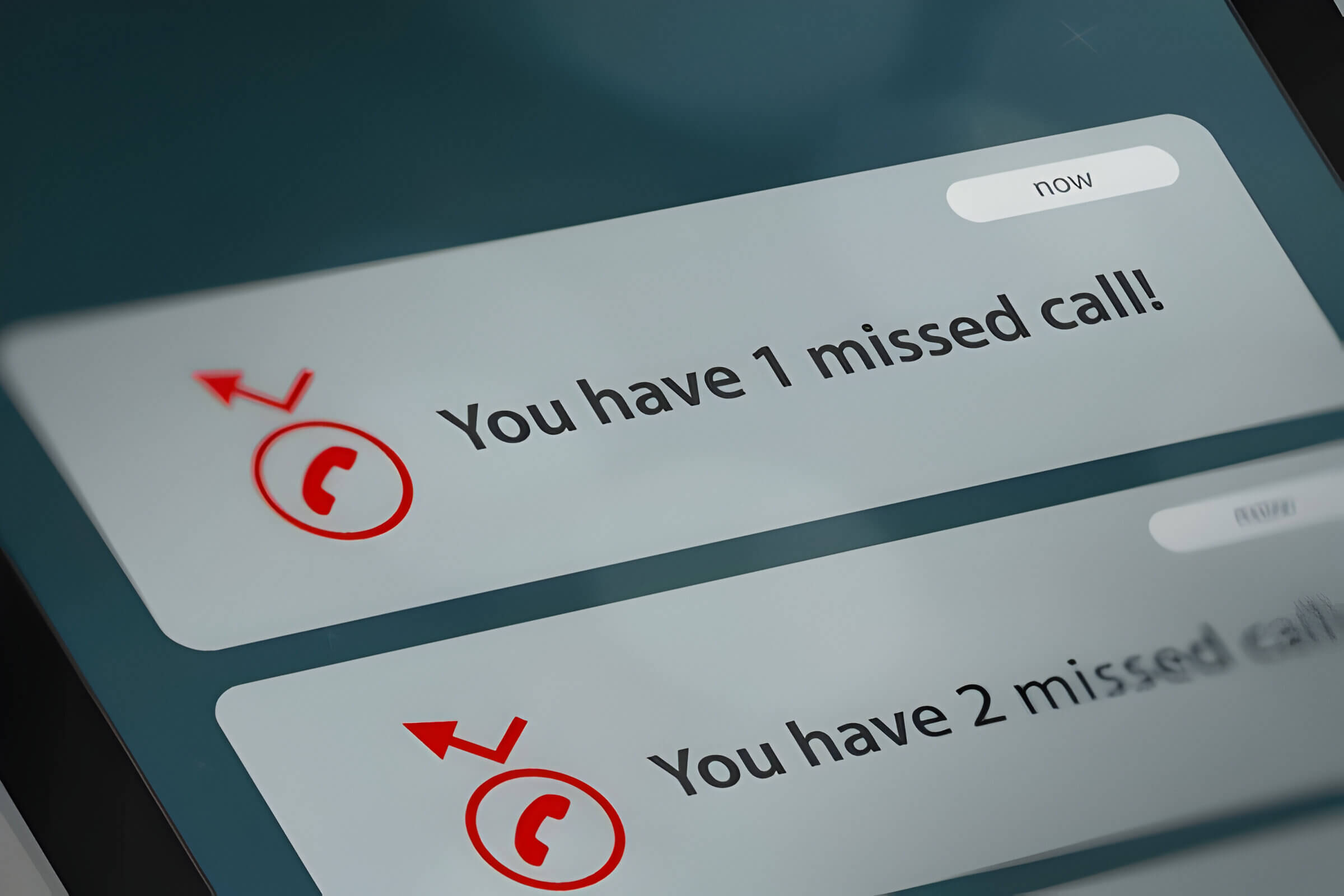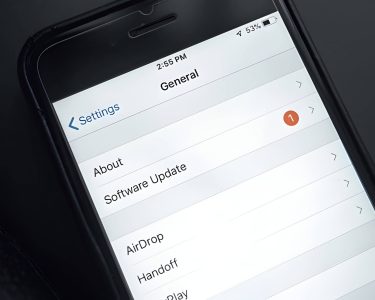Never miss another important call! Call forwarding is a game-changing feature that acts as your personal phone assistant, ensuring you’re always reachable. This simple yet powerful tool allows you to redirect incoming calls to any number of your choice, making it perfect for both personal and professional use. Whether you’re an iPhone or Android user, setting up call forwarding is a breeze. In this guide, we’ll dive into the ins and outs of call forwarding, exploring its benefits and offering tips to maintain your privacy while enjoying its convenience.
What Is Call Forwarding and Why It’s Useful
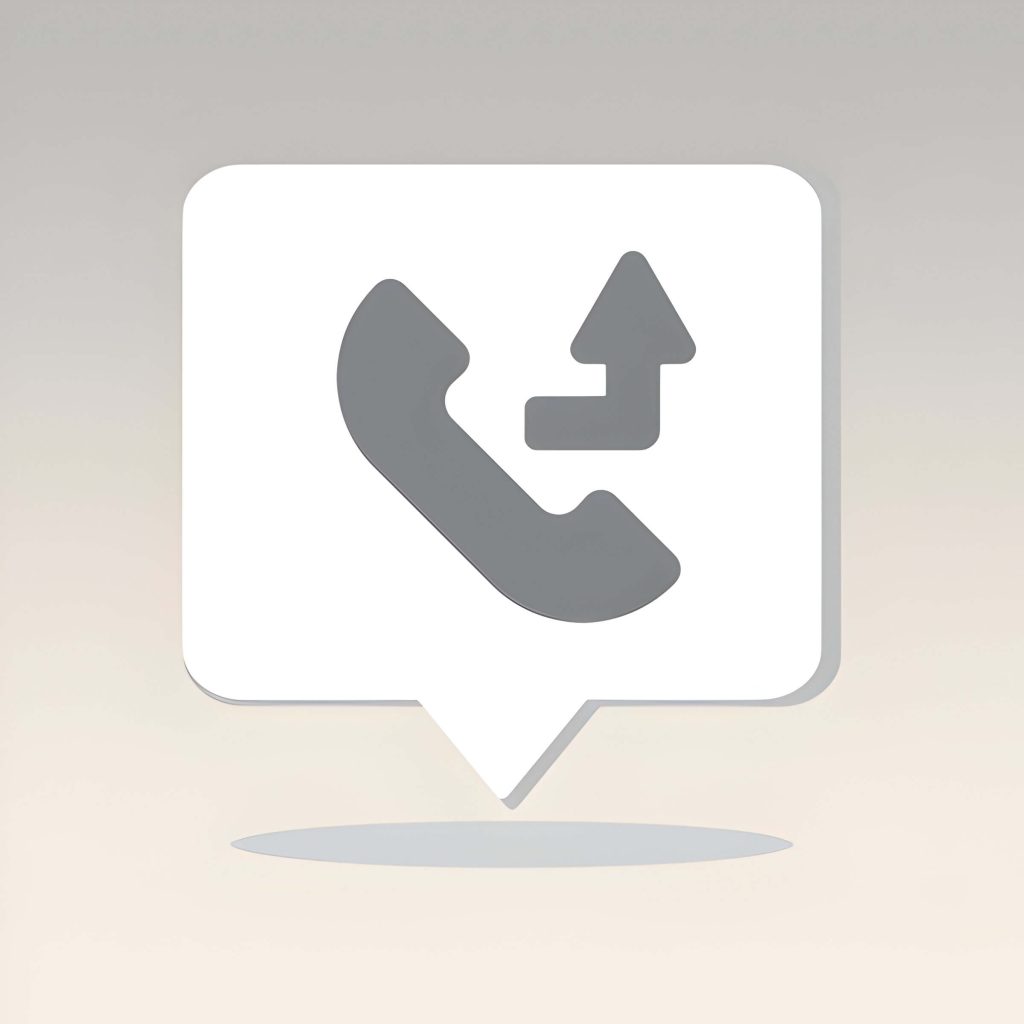
Call forwarding is a telecommunications feature that allows incoming calls to be redirected to another phone number. This versatile tool enables users to manage their calls more efficiently, ensuring they never miss important communications. There are several types of call forwarding, including unconditional (all calls are forwarded), busy (calls are forwarded when the line is occupied), and no-answer (calls are forwarded after a set number of rings).
The benefits of call forwarding are numerous. It provides flexibility for remote work, enhances customer service by ensuring calls are always answered, and allows for seamless communication across multiple devices. Business professionals often use call forwarding when they’re out of the office or traveling, while individuals might employ it when expecting an important call but unable to stay near their primary phone.
To forward calls to another phone, the process typically involves dialing a specific code followed by the destination number. Many modern smartphones and VoIP systems offer user-friendly interfaces to set up and manage call forwarding. It’s important to note that while call forwarding is incredibly useful, users should be mindful of potential charges for forwarded calls, especially when redirecting to long-distance or international numbers.
Step-by-Step Guide How to Forward Calls on iPhone
Forwarding calls on your iPhone is a simple process that can be incredibly useful in various situations. Here’s a step-by-step guide to help you set up call forwarding:
- Open the Settings app on your iPhone.
- Scroll down and tap on “Phone.”
- Select “Call Forwarding” from the list of options.
- Toggle the switch next to “Call Forwarding” to turn it on.
- Tap on “Forward To” and enter the phone number where you want to forward your calls.
For conditional call forwarding, which allows you to forward calls only in specific circumstances:
- Go back to the “Phone” settings.
- Tap on “Call Forwarding” again.
- Choose from options like “Forward When Busy” or “Forward When Unanswered.”
- Enter the forwarding number for each condition.
Remember that unconditional call forwarding will divert all incoming calls to the specified number, while conditional forwarding only applies in certain situations. It’s important to note that call forwarding may incur additional charges from your carrier, so check with them before activating this feature.
Step-by-Step Guide How to Forward Calls on Android
Forwarding calls on your Android device is a useful feature that ensures you never miss important communications. Here’s a step-by-step guide to help you set up call forwarding:
- Open the Phone app on your Android device.
- Tap the three-dot menu icon, usually located in the top-right corner.
- Select “Settings” from the dropdown menu.
- Look for “Call forwarding” or “Call settings,” then tap on it.
- Choose the type of call forwarding you want to set up:
– Unconditional call forwarding: All calls are forwarded
– Conditional call forwarding: Calls are forwarded only under specific conditions (e.g., when busy, unanswered, or unreachable)
- Enter the phone number you want to forward calls to.
- Tap “Enable” or “Turn on” to activate call forwarding.
Remember that the exact steps may vary slightly depending on your Android device model and operating system version. If you’re having trouble finding these settings, consult your phone’s user manual or contact your service provider for assistance.
To disable call forwarding, simply follow the same steps and select “Disable” or “Turn off” instead of enabling it. By mastering Android call forwarding, you’ll ensure that you’re always reachable, even when you can’t answer your primary device.
Forwarding Calls Using Your Carrier’s Services
Forwarding calls using your carrier’s services is a convenient way to ensure you never miss important calls, even when you’re away from your primary phone. Most major carriers offer call forwarding options, each with its own set of instructions.
AT&T call forwarding can be activated by dialing *72 followed by the number you want to forward calls to. To deactivate, simply dial *73. Verizon call forwarding works similarly, using *72 to activate and *73 to deactivate. For T-Mobile users, the process involves dialing **21* followed by the forwarding number and the # key. To cancel, dial ##21#. Sprint call forwarding can be set up by dialing *72 and the forwarding number, then pressing send. To turn it off, dial *720 and press send.
It’s important to note that carrier-specific call forwarding may incur additional charges, depending on your plan. Always check with your service provider for detailed instructions and any associated costs before setting up call forwarding. By utilizing these features, you can effectively manage your calls and ensure you stay connected, regardless of which phone you’re using.
Advanced Call Forwarding Techniques and Features
Advanced call forwarding techniques offer businesses and individuals greater control over their incoming calls, enhancing communication efficiency and accessibility. Conditional call forwarding allows users to set specific rules for when calls should be redirected, such as when the line is busy or unanswered. Time-based call forwarding enables automatic routing of calls to different numbers based on the time of day or day of the week, ensuring optimal coverage during business hours and after-hours.
Selective call forwarding provides the ability to forward calls from specific numbers or area codes, giving users more granular control over their incoming communications. The simultaneous ring feature allows multiple phones to ring simultaneously when a call comes in, increasing the chances of reaching the intended recipient quickly. Find me/follow me functionality takes this a step further by sequentially ringing a series of numbers until the call is answered or sent to voicemail.
To implement these advanced features, users typically need to access their phone system’s settings or contact their service provider. While the exact process for how to forward calls to another phone may vary depending on the system, most modern phone services offer user-friendly interfaces to configure these options. By leveraging these advanced call forwarding techniques, businesses and individuals can significantly improve their communication efficiency and ensure they never miss important calls.
Troubleshooting Common Call Forwarding Issues
Call forwarding is a useful feature that allows you to redirect incoming calls to another phone number. However, users may occasionally encounter issues with this service. Here are some common problems and their solutions:
- Call forwarding not working: First, ensure that you’ve activated the service correctly. Check your phone’s settings or contact your service provider to confirm. If the problem persists, try deactivating and reactivating the feature.
- How to Forward Calls to Another Phone: The process may vary depending on your device and carrier. Generally, you can activate call forwarding by dialing *72 followed by the forwarding number. For smartphones, look for the call forwarding option in your phone’s settings.
- Deactivating call forwarding: To turn off call forwarding, dial *73 on most networks. Alternatively, navigate to your phone’s settings and disable the feature manually.
- Call forwarding error messages: If you receive error messages when trying to set up call forwarding, double-check that you’re entering the correct forwarding number and following your carrier’s specific instructions.
- Resetting call forwarding settings: If you’re experiencing persistent issues, try resetting your call forwarding settings. Contact your service provider for guidance on how to perform a complete reset.
Remember, call forwarding features and troubleshooting steps may vary depending on your specific phone model and service provider. If problems continue, don’t hesitate to reach out to your carrier’s customer support for personalized assistance.
Best Practices for Using Call Forwarding in Business
Call forwarding is a powerful tool for businesses seeking to enhance their communication and customer service capabilities. When implemented correctly, it can significantly improve accessibility and responsiveness. To maximize the benefits of call forwarding, consider these best practices:
- Set up a clear forwarding hierarchy: Establish a logical sequence for forwarding calls, ensuring that important calls are always answered by the most appropriate person.
- Use time-based routing: Configure your system to forward calls to different numbers based on business hours, allowing for seamless after-hours support.
- Implement simultaneous ringing: For critical calls, set up multiple devices to ring simultaneously, increasing the chances of a prompt response.
- Regularly update forwarding numbers: Keep your call forwarding settings current, especially when staff changes occur or during remote work situations.
- Utilize voicemail-to-email features: Enable voicemail transcription and email delivery to ensure messages are received and addressed promptly.
- Train staff on professional call handling: Ensure that employees answering forwarded calls maintain a consistent, professional demeanor, regardless of their location.
- Monitor call quality: Regularly check the audio quality of forwarded calls to maintain a high standard of communication.
- Leverage analytics: Use call forwarding data to identify patterns and optimize your communication strategy.
By following these best practices, businesses can effectively use call forwarding to enhance their customer service, support remote work arrangements, and ensure that important calls are always handled professionally and efficiently.
Privacy and Security Considerations When Forwarding Calls

When implementing call forwarding, it’s crucial to consider the privacy and security implications. While this feature offers convenience, it can also pose risks if not managed properly. To protect your personal information and prevent unauthorized access, follow these secure call forwarding practices:
First, be cautious when setting up call forwarding to another phone. Ensure you’re using a trusted device and network to configure this feature. Avoid using public Wi-Fi networks when adjusting your call forwarding settings, as these can be vulnerable to interception.
Regularly review and update your call forwarding settings. This helps prevent forgotten or outdated forwarding rules from potentially exposing your calls to unintended recipients. It’s also wise to disable call forwarding when it’s no longer needed.
Be aware of potential call forwarding security risks, such as social engineering attacks. Scammers may attempt to trick you or your service provider into forwarding your calls to their number. Always verify the identity of anyone requesting changes to your account or forwarding settings.
To further enhance security, consider using additional authentication methods provided by your carrier. This might include PIN codes or biometric verification before allowing changes to call forwarding settings.
Lastly, educate yourself about your carrier’s policies regarding call forwarding. Understanding their security measures and your rights can help you make informed decisions about using this feature while protecting your privacy.