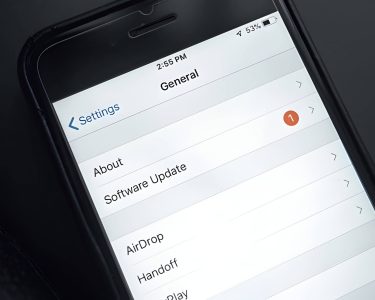Understanding computer viruses is crucial for maintaining a healthy and secure digital environment. These malicious programs can spread through various means, including email attachments, infected websites, and compromised software downloads. To protect your computer, it’s essential to be aware of the warning signs of infection. This article discusses ten key indicators of computer compromise and provides tips for protecting your digital assets.
Understanding Computer Viruses
Computer viruses are a type of malware designed to replicate and spread from one device to another, often causing damage to systems and data. These malicious programs come in various forms, each with unique characteristics and infection methods.
Types of computer viruses include boot sector viruses, which infect the master boot record; file infector viruses, which attach themselves to executable files; and macro viruses, which exploit vulnerabilities in software applications. Other common forms of malware, such as worms and Trojans, are often mistakenly referred to as viruses but have distinct differences in their behavior and transmission methods.
Viruses typically spread through various means, including email attachments, infected websites, and compromised software downloads. They can also propagate via removable storage devices, such as USB drives, or through network connections in shared environments. Some advanced viruses employ multiple infection methods to increase their chances of success and evade detection.
Understanding how viruses spread is crucial for implementing effective prevention strategies. Users should exercise caution when opening email attachments, downloading files from untrusted sources, and connecting to unsecured networks. Regular software updates, robust antivirus protection, and good cybersecurity practices are essential in safeguarding against these digital threats.
10 Warning Signs That Your Computer May Be Infected

Here are 10 key indicators that your computer may be infected with a virus:
- Slow performance: If your computer suddenly becomes sluggish, it could be a sign of malware consuming system resources.
- Unexpected pop-ups: Frequent, intrusive pop-up advertisements may indicate adware or other malicious software.
- Strange programs: Unfamiliar applications appearing on your computer without your knowledge could be a red flag.
- Browser hijacking: If your homepage changes unexpectedly or you’re redirected to unfamiliar websites, your browser may be compromised.
- Unusual network activity: Excessive network usage when you’re not actively downloading or streaming could signal malware communicating with remote servers.
- Disabled security software: Malware often attempts to disable antivirus programs to avoid detection.
- Missing files: Unexplained disappearance of files or folders may indicate ransomware or other malicious activity.
- Frequent crashes or blue screens: While not always malware-related, an increase in system instability could be cause for concern.
- Unfamiliar processes: Unknown processes running in Task Manager might be malicious programs operating in the background.
- Suspicious hard drive activity: Constant hard drive noise or activity when the computer should be idle may suggest hidden malware operations.
If you notice any of these signs, it’s crucial to run a thorough antivirus scan and consider seeking professional assistance to ensure your computer’s security.
Unusual Behavior
System performance and stability issues can manifest in various ways, often indicating underlying problems that require attention. Frequent crashes are one of the most common signs of system instability, where applications unexpectedly close or the entire system shuts down without warning. The infamous “Blue Screen of Death” (BSOD) is a critical error screen that appears when Windows encounters a fatal system error, forcing a restart and potentially causing data loss.
Slow startup times can be another indicator of system issues, where the computer takes an unusually long time to boot up and become operational. This delay may be caused by excessive background processes, malware, or hardware problems. Unresponsive programs are also a telltale sign of system instability, where applications freeze or fail to respond to user input, often requiring force-closing or system restart.
These unusual behaviors can stem from various sources, including outdated drivers, software conflicts, hardware failures, or malware infections. Addressing these issues promptly is crucial to maintain system health and prevent potential data loss or further complications.
Suspicious Activities
Recognizing suspicious activities on your computer is crucial in identifying potential virus infections. One telltale sign is the presence of unknown processes running in the background, which can be spotted through your task manager. These unfamiliar processes may indicate malware operating without your knowledge.
Another red flag is unauthorized password changes. If you suddenly find yourself locked out of accounts or notice password modifications you didn’t initiate, it could signal a security breach. Similarly, if your antivirus or firewall software becomes mysteriously disabled, it might be the work of malicious software attempting to lower your system’s defenses.
Pay close attention to your email activity as well. If contacts report receiving strange emails from your account that you don’t remember sending, it’s a strong indicator that your system has been compromised. Viruses often exploit email accounts to spread themselves to other potential victims.
By staying vigilant and monitoring these aspects of your computer’s behavior, you can quickly identify potential virus infections and take appropriate action to protect your data and privacy.
How to Check for Viruses
Detecting viruses on your computer is crucial for maintaining its health and protecting your data. Fortunately, there are several built-in tools and third-party software options available to help you check for viruses effectively.
Windows Defender, Microsoft’s built-in antivirus program, offers real-time protection and regular scans. To perform a manual scan, simply open Windows Security and select “Virus & threat protection.” From there, you can run quick, full, or custom scans to identify potential threats.
For a more thorough check, consider using the System File Checker (SFC) tool. This built-in utility scans for and repairs corrupted system files, which can sometimes be indicators of malware. To use SFC, open Command Prompt as an administrator and type “sfc /scannow.”
Third-party antivirus software provides additional layers of protection and often includes more advanced features. Popular options include Bitdefender, Norton, and Kaspersky. These programs typically offer real-time protection, scheduled scans, and specialized tools for detecting and removing various types of malware.
For an extra level of security, consider using dedicated malware scanners like Malwarebytes or HitmanPro. These tools are designed to detect and remove stubborn malware that traditional antivirus software might miss.
Remember, no single tool is foolproof. Combining built-in utilities with reputable third-party software provides the most comprehensive protection against viruses and other malicious threats.
Prevention Strategies
Prevention is key when it comes to protecting your computer from viruses. Implementing robust security measures can significantly reduce the risk of infection. Start by ensuring your operating system and software are regularly updated, as these updates often include crucial security patches. Create strong, unique passwords for all your accounts and consider using a password manager to keep track of them securely.
Adopting safe browsing habits is essential. Avoid clicking on suspicious links or downloading files from untrusted sources. Be cautious when opening email attachments, especially from unknown senders, as these are common vectors for malware distribution. Enable your computer’s built-in firewall and consider installing additional security software for comprehensive protection.
Recognizing the signs of a potential virus infection is equally important. If you notice your computer running unusually slow, frequent pop-ups, or unexpected system crashes, these could be indicators of a virus. By combining preventive strategies with vigilant monitoring, you can maintain a safer computing environment and reduce the likelihood of falling victim to malicious software.
What to Do If Your Computer Is Infected
Recognizing a computer virus infection is crucial for maintaining your device’s security. Common signs include slow performance, unexpected pop-ups, and unusual system behavior. If you suspect your computer has a virus, follow these steps:
- Isolate the device: Disconnect from the internet and any external devices to prevent the virus from spreading or accessing sensitive information.
- Run antivirus scan: Use your installed antivirus software to perform a full system scan. If you don’t have one, download a reputable antivirus program from another device and install it on the infected computer.
- Remove suspicious programs: Check your list of installed programs and remove any unfamiliar or recently installed software that might be the source of the infection.
- Change passwords: Once the virus is removed, change all your passwords, especially for important accounts like email, banking, and social media.
- Data backup: If you haven’t already, back up your important files to an external drive or cloud storage. This ensures you don’t lose valuable data if the virus causes irreparable damage.
By following these steps, you can effectively address a computer virus infection and protect your digital assets. Remember to keep your antivirus software and operating system up-to-date to prevent future infections.
The Importance of Regular Maintenance and Security Checks
Regular maintenance and security checks are crucial for keeping your computer running smoothly and protecting it from potential threats. Performing scheduled scans with up-to-date antivirus software is essential to detect and remove any malicious programs that may have infiltrated your system. Knowing how to recognize if your computer has a virus is equally important; look out for signs such as unexpected pop-ups, slow performance, or unusual network activity.
Keeping your software updated is another vital aspect of maintenance. These updates often include security patches that address newly discovered vulnerabilities, helping to safeguard your system against the latest threats. Additionally, performing regular disk cleanups can free up valuable space and improve your computer’s overall performance.